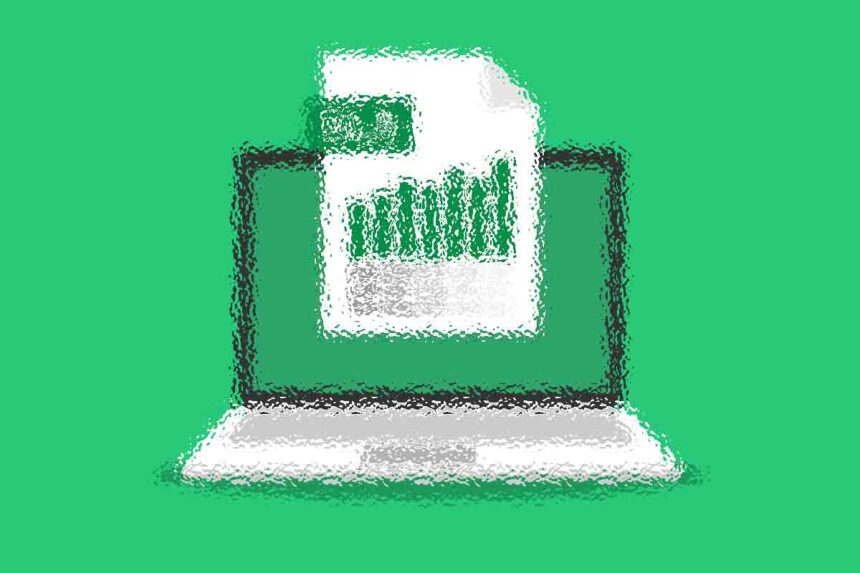Spreadsheets have become indispensable tools in modern data management, providing a versatile platform for organizing, analyzing, and visualizing data. Excel and Google Sheets, two of the most widely used spreadsheet applications, offer powerful features to facilitate these tasks. However, traditional static spreadsheets pose limitations in terms of collaboration, version control, and real-time data accessibility. To address these challenges, converting spreadsheets from one format to another opens up new avenues for enhanced productivity and efficiency.
Introduction to Spreadsheet Conversion
At its core, a spreadsheet is a grid-based file used to store and manipulate data in rows and columns. Whether it’s tracking financial transactions, managing inventories, or analyzing sales figures, spreadsheets play a vital role in various industries and sectors. Excel, part of Microsoft Office suite, and Google Sheets, a web-based application, are the leading contenders in the spreadsheet arena. While both offer robust features for data management, they differ in terms of accessibility and collaboration capabilities.
Challenges with Traditional Spreadsheets
Despite their usefulness, traditional static spreadsheets come with inherent limitations. One of the primary challenges is the lack of real-time collaboration features. When multiple users need to work on the same spreadsheet simultaneously, versioning conflicts can occur, leading to data discrepancies and confusion. Additionally, static spreadsheets offer limited accessibility, making it challenging to access up-to-date information remotely or on multiple devices.
Benefits of Converting Spreadsheets
Converting spreadsheets from Excel to Google Sheets (and vice versa) addresses these challenges and offers several key benefits. One of the most significant advantages is enhanced collaboration opportunities. Google Sheets allows multiple users to work on the same document simultaneously, with real-time updates visible to all collaborators. This fosters seamless collaboration, improves productivity, and reduces the risk of versioning conflicts.
Step-by-Step Guide: Converting Excel to Google Sheets
Converting an Excel spreadsheet to Google Sheets is a straightforward process. Begin by exporting the Excel spreadsheet to your local device in a compatible format. Next, upload the file to your Google Drive account. Once uploaded, right-click on the file and select “Open with Google Sheets.” Google will automatically convert the file to its native format, preserving most of the formatting and formulas.
Step-by-Step Guide: Converting Google Sheets to Excel
Converting a Google Sheets document to Excel follows a similar process. Start by opening the Google Sheets document you wish to convert. Then, navigate to the “File” menu and select “Download.” Choose the desired Excel format (e.g., .xlsx), and the file will be downloaded to your local device. You can then open the file in Excel and make any necessary adjustments.
Tips for Smooth Conversion
To ensure a smooth conversion process, there are several tips to keep in mind. First, double-check the integrity of your data before and after conversion to avoid any discrepancies. Second, pay attention to formulas and functions that may behave differently between Excel and Google Sheets. Finally, be prepared to address any formatting issues that may arise during the conversion process.
Utilizing Advanced Features
Once you’ve converted your spreadsheet, take advantage of advanced features to further enhance its functionality. Google Sheets integrates seamlessly with other Google Workspace apps, such as Google Docs and Google Slides, allowing you to streamline workflows and automate repetitive tasks. Additionally, explore the wide range of add-ons available for Google Sheets to extend its capabilities and tailor it to your specific needs.
Security Considerations
When working with sensitive data, it’s essential to prioritize security. Google Sheets offers robust privacy settings and access controls to protect your information. Be sure to familiarize yourself with these settings and implement appropriate measures to safeguard your data. Additionally, regularly back up your data to prevent loss in the event of an unexpected incident.
Case Studies: Successful Spreadsheet Conversions
To illustrate the benefits of spreadsheet conversion, consider real-world case studies of businesses that have successfully made the transition. From small startups to large enterprises, organizations of all sizes have experienced improvements in collaboration, efficiency, and data accessibility after converting their spreadsheets. Testimonials from users can provide valuable insights into the transformative impact of spreadsheet conversion.
Future Trends in Spreadsheet Conversion
Looking ahead, the future of spreadsheet conversion is ripe with possibilities. Advancements in technology, such as artificial intelligence and machine learning, are poised to revolutionize the way we work with data. Expect to see further integration between spreadsheets and these emerging technologies, leading to more intelligent, automated, and insightful data management solutions. As these trends continue to evolve, businesses and individuals stand to benefit from enhanced productivity and decision-making capabilities.
Conclusion
In conclusion, turning an Excel spreadsheet or Google Sheets document offers numerous benefits for individuals and organizations alike. By embracing conversion technologies, you can unlock new opportunities for collaboration, efficiency, and data management. Whether you’re a small business owner or a seasoned data analyst, converting your spreadsheets is a simple yet powerful way to enhance your productivity and streamline your workflows.
FAQs
-
How long does it take to convert a spreadsheet? Converting a spreadsheet typically takes just a few minutes, depending on the size and complexity of the document.
-
Are there any costs associated with converting spreadsheets? No, converting spreadsheets is typically free of charge, whether you’re using Excel or Google Sheets.
-
Can I convert complex formulas and functions? Yes, most complex formulas and functions can be converted between Excel and Google Sheets with minimal issues.
-
What if I encounter formatting issues during conversion? If you encounter formatting issues, try adjusting the formatting settings in either Excel or Google Sheets to achieve the desired result. Alternatively, consider using third-party conversion tools or seeking assistance from support resources.
-
Is it safe to convert sensitive data? Yes, it’s safe to convert sensitive data as long as you follow best practices for data security and privacy. Be sure to review and adjust privacy settings as needed to protect sensitive information.